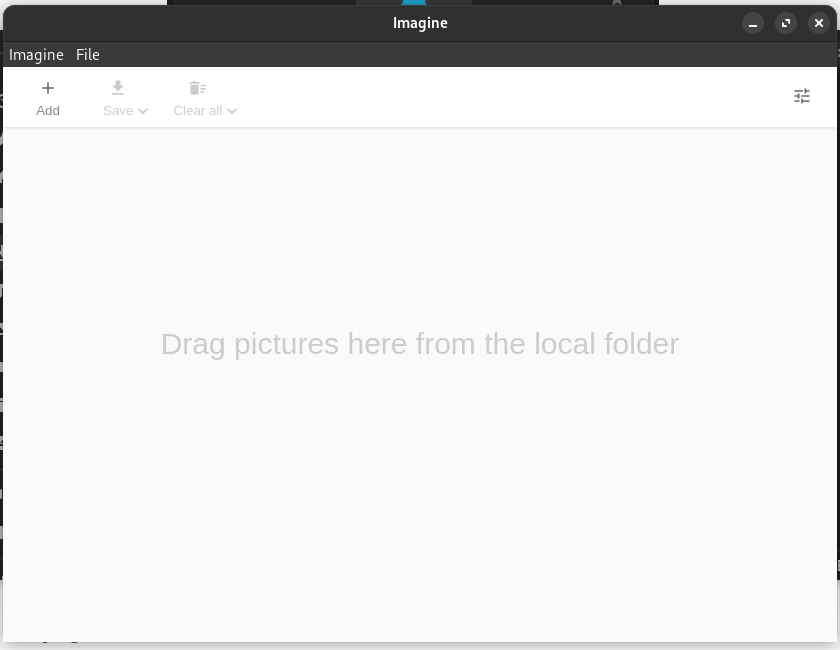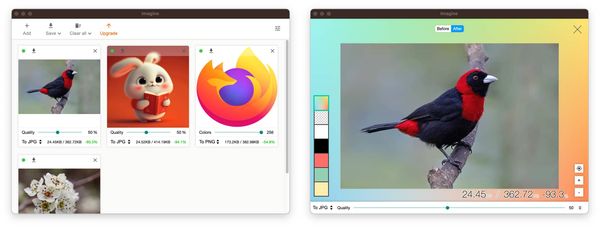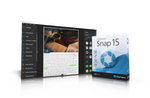Do you need this?
Whether you'd like the images on your website to load quicker, or you want to save on the amount of bandwidth used to load a page, you can benefit from using an Image Compression Application. These applications allow you to compress the size of the image with minimal impact on the image quality (that you'll be able to notice, anyway).
Why You need it
I only gave a couple examples of why one might want to use a tool like this, however there are countless more. Imagine you're about to send an email with a handful of photos as attachments, but you can't. Some emails providers may limit your attachment size to 20 or 30 megabytes per email. With Imagine, you can compress a bunch of images in bulk, and then send away.
Or, you are concerned about the SEO for your website. The speed in which the images on your site load have a direct impact on your SEO. Not enough reasons yet? here is another one.
If you pay a company to host your website, bandwidth cost can be a major concern. With image compression in an application like Imagine, you'll have less to worry about when it comes to bandwidth "overages". If you've decided you could use this application, in the next step, we're going to demonstrate how to install it on a Linux computer.
Installing Imagine
First you'll need to head to the Imagine GitHub page and download the version that will run on your particular Linux distribution. In most cases, the "AppImage" version will run on your machine. For this example, we're going to assume that you'll be using the AppImage version.
Navigate to the folder where you saved the AppImage. Right click on it and choose "Properties".
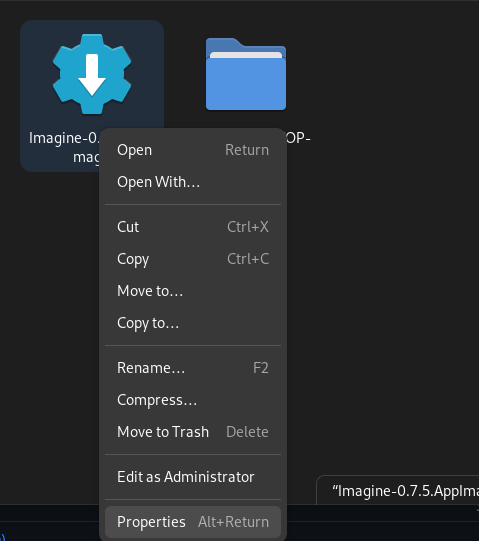
In the properties box, make sure that any option to "Execute" the program is enabled. On most Linux distributions, this AppImage execution is disabled by default until you allow it.
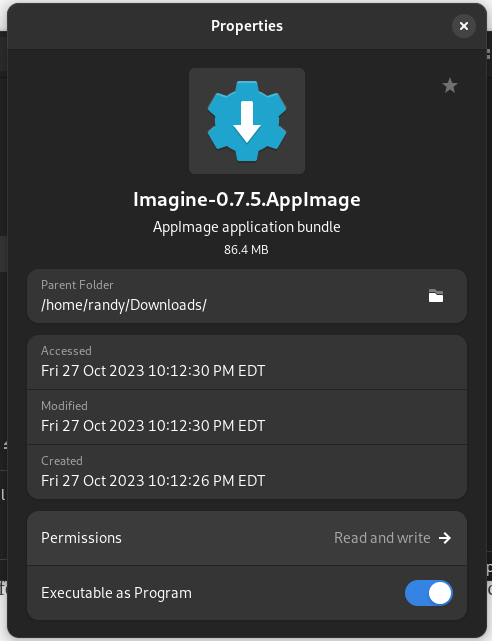
That's it! At this point, you should be able to double-click the Imagine icon to open the program. Now you're ready to begin adding and compressing images! Thank you for stopping by!